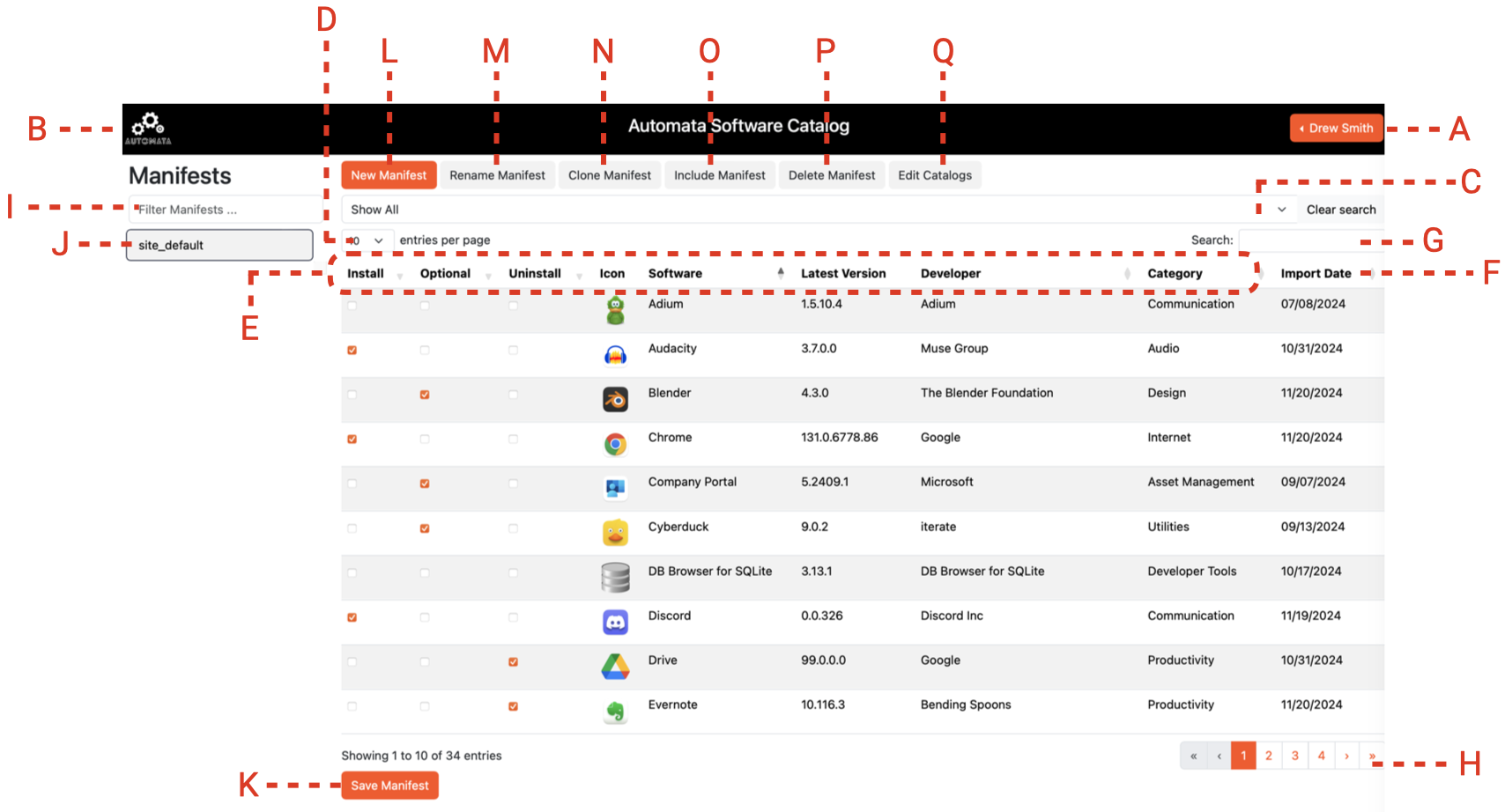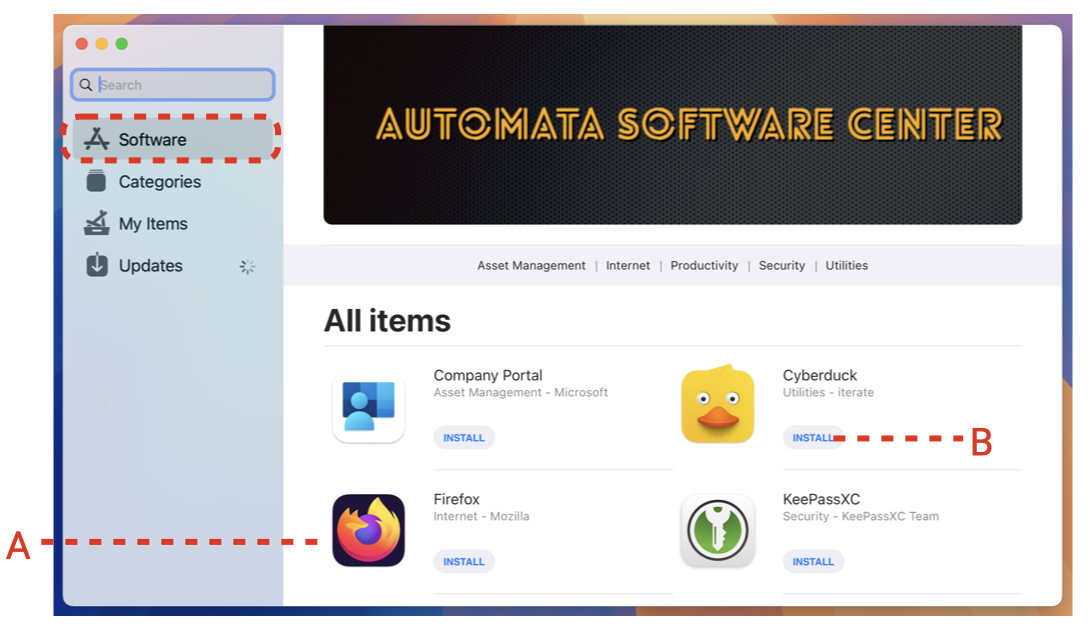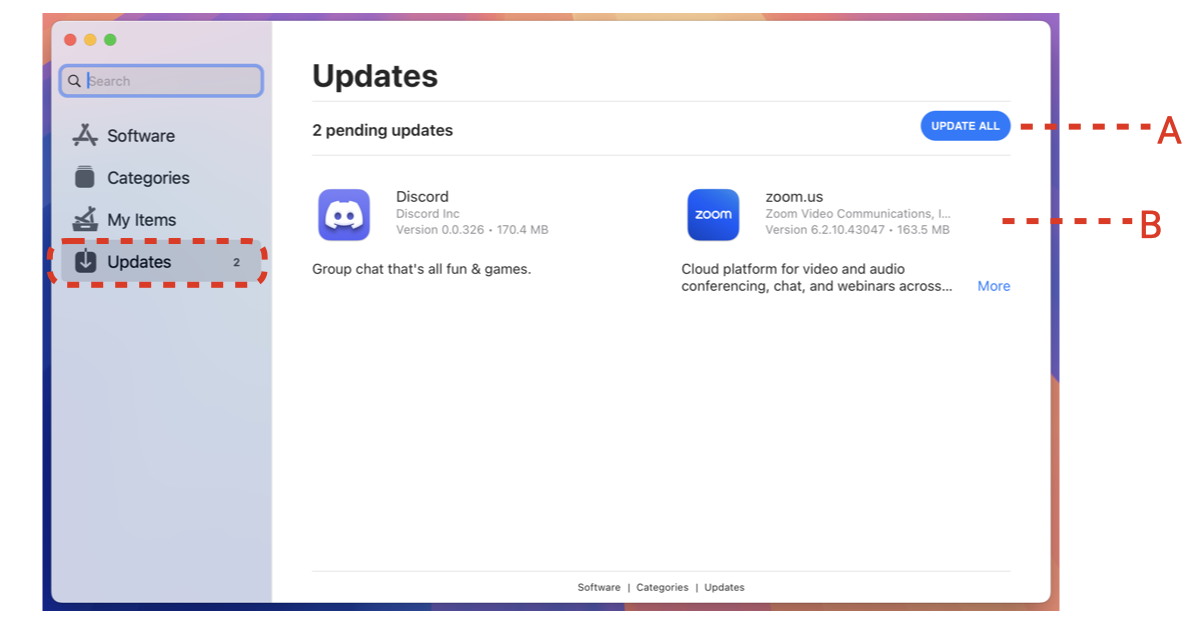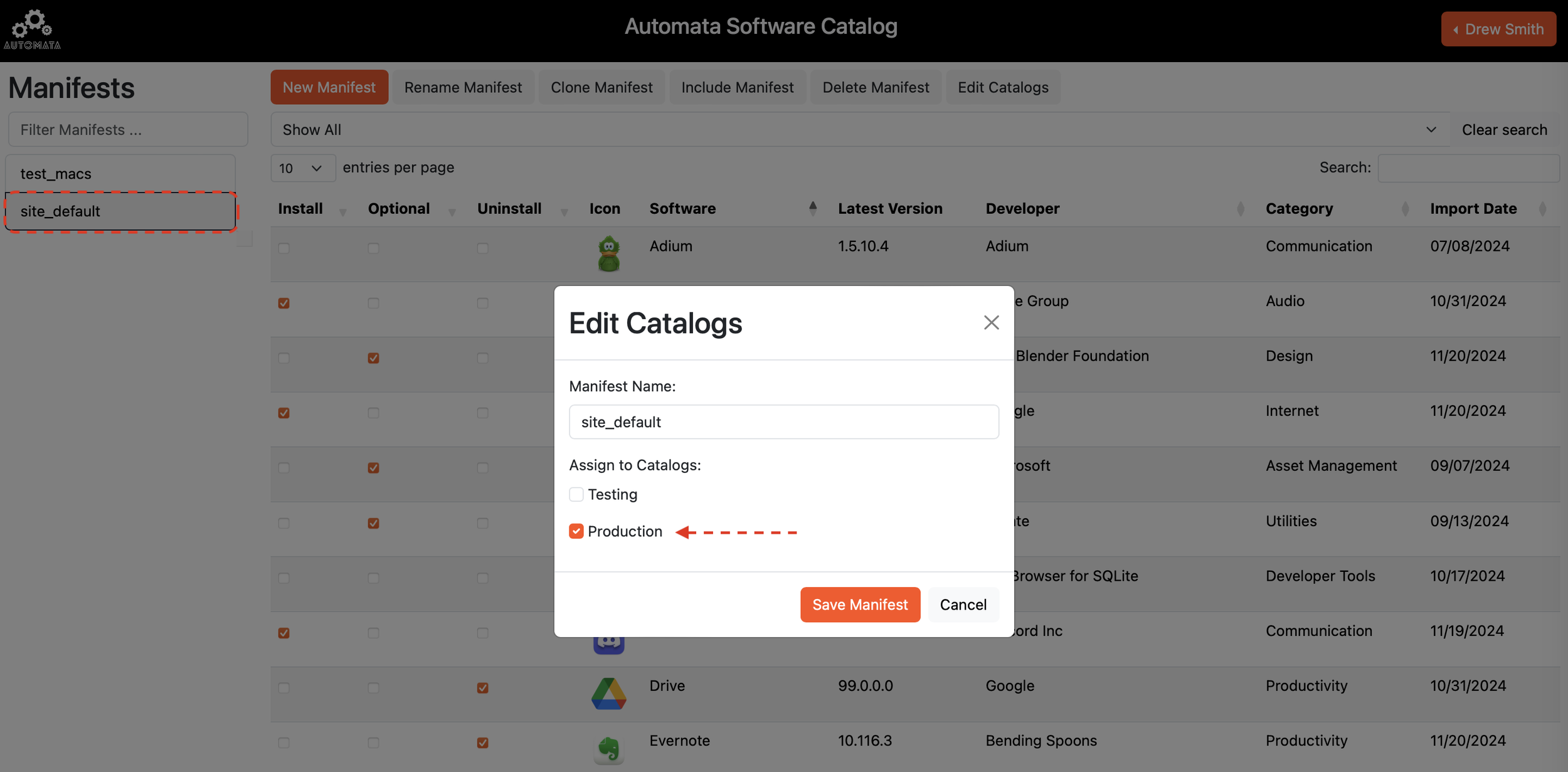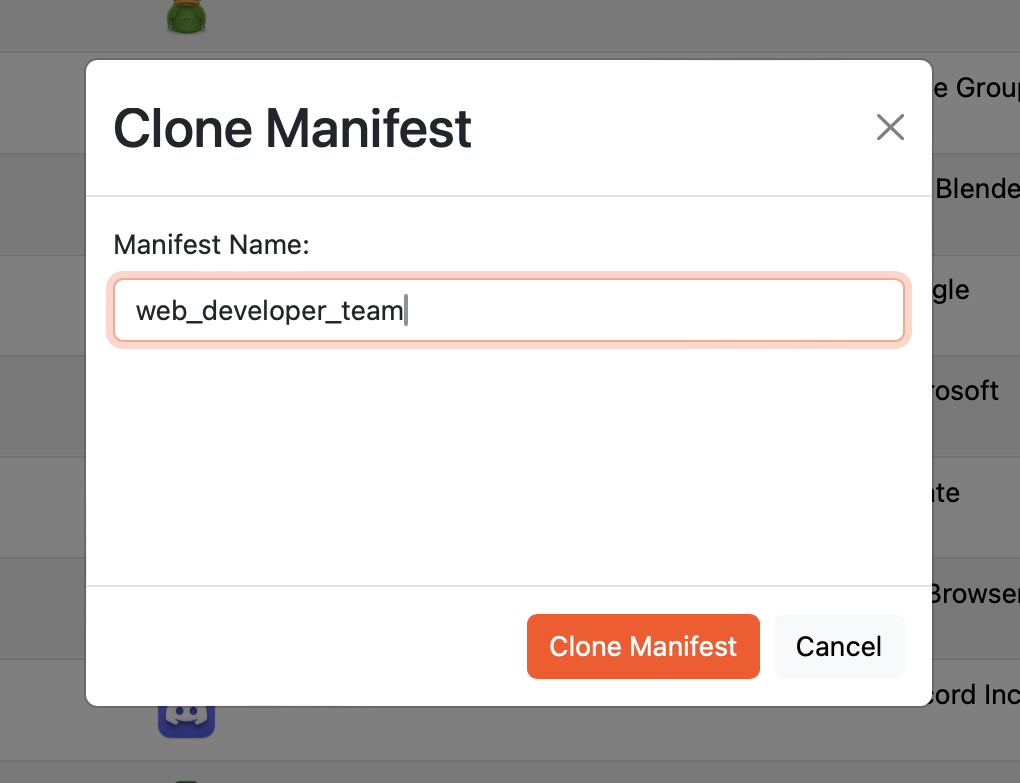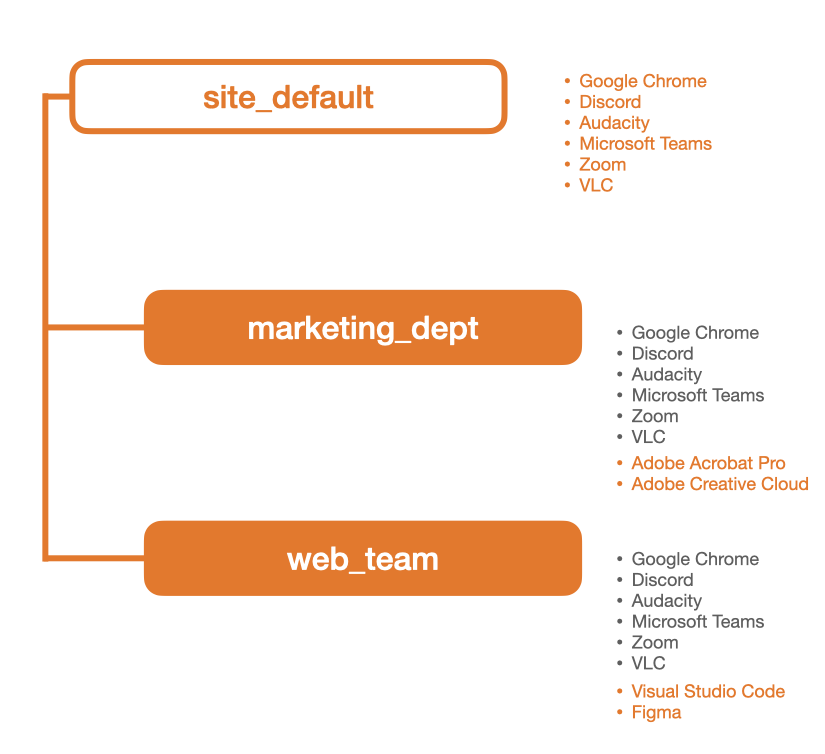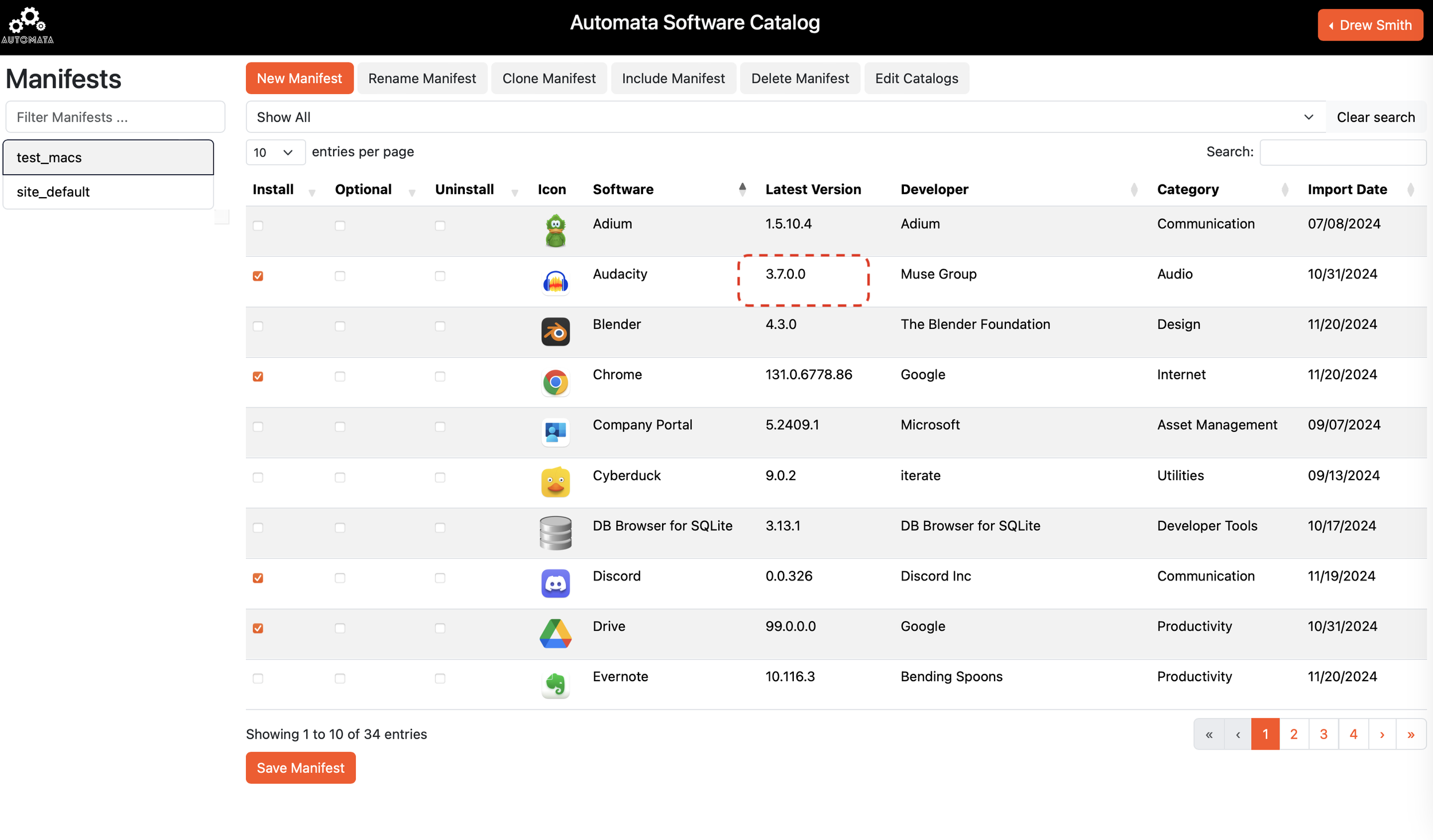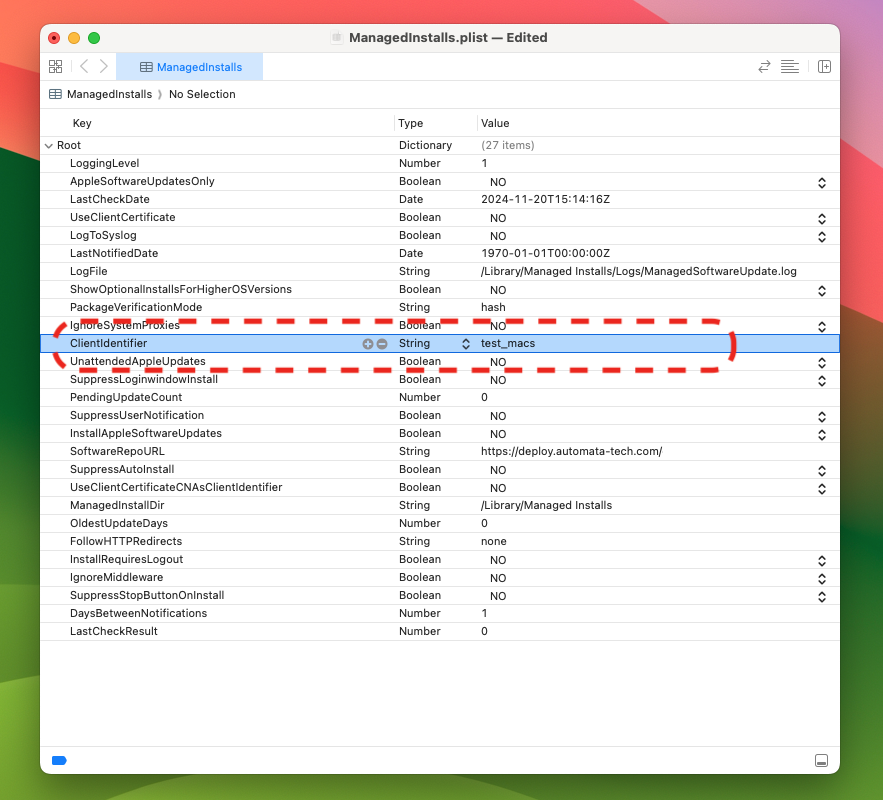User Documentation - Automata Deploy PRO
Installing the Automata Software Portal Client Application
The Automata Software Portal is the client-side application that must be installed on all of your organization’s managed Macs. This application provides the following features:
Enables the download and installation of managed software and updates.
Enables the installation of optional applications by the end-user via self-service.
Enables the communication of hardware end software inventory for the reporting module.
There are three ways to install the Automata Software Portal application on your managed Macs.
Manually
The most straight forward way to install the Automata Software Portal application is by double-clicking on the installation package and stepping through the install prompts interactively.
Upon successful installation, you will see a number of notifications about background services that have been enabled to run. These are required for the Automata Software Portal to regularly communicate with the cloud server and pull down applications and updates.
Using Apple Remote Desktop
If your organization utilizes Apple Remote Desktop for client management, you can install the Automata Software Portal to one or more Macs using the ‘Install’ option in Apple Remote Desktop toolbar.
Select the Automata installation Package and install it using similar settings found in Figure 1.2.
Using Mobile Device Management (MDM)
If you are utilizing a Mobile Device Management (MDM) solution such as JAMF Pro, Microsoft Intune, Mosyle, and others, you can deploy the Automata Software Portal as a custom or line-of-business application.
Consult your MDM documentation for how to upload and install a *.pkg based Mac application.
The Automata Software Portal installer package is optimized for MDM deployment.
Once the Automata Software Portal application has been deployed to all of your managed Macs, you are ready to select your applications through the Software Catalog web application.
Signing Into the Automata Deploy Software Catalog Web Application
To get started using the Automata Deploy Software Catalog website, you will need to open a new web browser window and enter https://catalog.automata-tech.com. You will be prompted to sign in with your default username and password, provided by Automata Technology Services. At your first successful login you will change your default password and configure multi-factor authentication via Authentik.
Note: You can utilize any number of mobile authenticators with Authentik, including Microsoft Authenticator. Automata Technology Services recommends using the authentication app that you prefer.
Once you have successfully signed into the Automata customer portal, you can click on ‘Automata Software Catalog’ to access the web application from the dashboard as shown in Figure 2.4.
USING THE AUTOMATA DEPLOY PRO SOFTWARE CATALOG WEB APPLICATION
Upon first signing into the Automata Deploy Software Catalog, you will want to familiarize yourself with the overall user interface. Figure 2.5 provides a diagram of the key features and options available.
A - User Menu. Use this to sign-out, access documentation, and contact technical support.
B - Automata Shortcut. Use this button to access the Automata Technology Services home page.
C - Filter Dropdown List. Filter the applications based on status such as those set to ‘Install’ or ‘Optional’.
D - Pagination Dropdown List. Use this to select how many applications are presented on screen at once.
E - Software Information. This is where you select applications for deployment. Software is sortable by application name, developer, and category. You can see the latest version currently in production. To manage software, select one of the following checkboxes:
Install: Applications selected will be automatically installed and updated without any end-user interaction.
Optional: Applications selected will not install automatically but will appear as available for end-users to install via the Automata Software Portal application. Once installed, the applications will be automatically updated when new versions are available.
Uninstall: Applications selected will be uninstalled at the next update interval (approximately one hour). You can use this to remove applications that are no longer needed or to proactively restrict and remove applications that you do not want users to have access to such as Social Media or Gaming applications.
F - Import Date. This column lists the date that the current application version was packaged and made available for installation.
G - Search Bar. Use this to search for a specific application in the catalog.
H - Paging Control. Use this to advance the list of software by page.
I - Manifest Filter Search Bar. If you have a lot of Manifests you can use the filter to dial into just the subset of Manifests you need to access.
J - Manifest List. Manifests are used to group types of machines to customize the software installation load for a workgroup or department. For example, you may have a separate Manifest for the marketing department if they require some special design applications like Adobe Creative Cloud that others do not need/use.
K - Save Manifest Button. Once you have made your software installation selections, click on the Save Manifest button to save changes and deployment updates will begin momentarily on your managed Macs.
L - New Manifest Button. Use this button to create additional Manifests as-needed.
M - Rename Manifest Button. Use this button to change the name of the currently selected Manifest.
N - Clone Manifest Button. Use this button to make an exact copy of the selected Manifest.
O - Include Manifest Button. Use this button to create a new Manifest that inherits from the selected Manifest. For example, maybe you want to create a separate Manifest for the marketing department for an installation of Adobe Creative Cloud but you want them to get all of the updates from the default Manifest that all other managed Macs are getting. You can setup a new Manifest that inherits from the default Manifest but also include a unique set of applications.
P - Delete Manifest Button. Use this button to delete the selected Manifest.
Q - Edit Catalogs Button. Use this button to assign the Manifest to either the Production catalog or the Testing catalog. For more information see the section on Version Control.
User Menu
Figure 2.6 illustrates the options available under this menu.
A - Support Link. Use this option to access the Automata Deploy Support page. Here you can submit a ticket or a quote request for a custom / private application to be packaged and added to your catalog.
B - Reporting Link. Use this option to access the Sal Reporting Module. For more information see the section on Reporting.
C - Documentation Link. Use this option to access documentation about how to use Automata Deploy Pro.
INSTALLATION PACKAGE DETAILS
The Automata Software Portal application is packaged in two parts, signed and notarized using an official Apple Developer account. Part one includes the Automata Software Portal application which is built on Munki, an open-source tool for software installation. Part two includes Sal, an open source reporting tool that collects inventory information about hardware and software installed on the managed Mac.
The Automata Software Portal application automatically updates itself as-needed.
Using the Automata Software Portal Application
End-users have the option to launch and use the Automata Software Portal application. It is not required that end-users use the application for Automata Deploy to automatically install and update applications that are selected as ‘Install’. However, if you are deploying any applications as ‘Optional’, then your end-users will need to use the application to add or remove those applications.
Figures 2.7 - 2.9 provides an overview of the Automata Software Portal Application.
A - Optional Applications. The Software tab provides a list of all applications marked as ‘Optional’ that your end-users are permitted to install via self-service.
B - Install Button. To install an application, the end-user simply has the click the install button to initiate an installation at the next update interval. Automata Deploy is configured to allow Standard user accounts to install applications — local admin rights are not required.
A - Remove Button. The My Items tab lists all Optional applications that are installed on the machine. Users can uninstall these Optional applications at will by clicking the Remove button for that application.
A - Update All Button. On the Updates tab, end-users can force an update manually by clicking the Update All button. This will initiate an install of all pending updates listed outside of the regular automated update interval.
B - Pending Install or Update. This area provides a list of all applications that are set to install or update next. Each application will include a publisher, version, and short description of the application.
Catalogs
The best way to understand Catalogs is to think of them as a collection of Application Packages and Manifests. There are two Catalogs in Automata Deploy Pro that are configured to facilitate testing and version control. When you create a new Manifest, you need to identify which Catalog it is a part of.
Production Catalog: This is the Catalog that production applications and manifests should belong to. These are manifests configured for and application versions you have approved to be installed on your fleet of managed Macs.
Testing Catalog: This is the Catalog that has all applications that are packaged and available in Automata Deploy Pro. You should create a Testing Manifest that is configured on a couple of Macs that you will use for testing newly packaged versions to confirm there are no issues before approving them for Production.
Note: The site_default Manifest is part of the Production Catalog.
You can modify which Catalog your Manifest is in by selecting the Manifest, clicking the ‘Edit Catalogs’ button and then checking the box for Production or Testing, depending on how you plan to use the Manifest, as shown in Figure 2.10.
Managing Manifests
Beyond modifying which Catalog the Manifest belongs in, you can make a number of other changes to the Manifests.
New Manifest: Click on the ‘New Manifest’ button and enter a descriptive Manifest Name in the field provided. Select a Catalog to assign the new Manifest to. New Manifests will appear on the left sidebar.
Note - If you are creating a one-off Manifest for a single machine, you can name the Manifest after that Mac’s Serial Number to instantly associate the Manifest with that single Mac without updating the client settings at all.
Rename Manifest: Click on the ‘Rename Manifest’ button and enter a new name for the selected Manifest.
Note - While it is possible, Automata Technology Services does not recommend modifying the name of the manifest_default Manifest. This is the default production Manifest and the Automata Software Portal application is pre-configured to use this Manifest. If you plan to change the name of this Manifest, you will need to update the Client Identifier setting on your managed Macs. For more information see the section on Client Manifest Settings.
Clone Manifest: If you want to make an exact copy of an existing Manifest and then modify it from there, select that Manifest from the left sidebar to highlight it. Click on the ‘Clone Manifest’ button and enter a new Manifest name. You can then modify the new Manifest as needed.
Delete Manifest: If you want to delete one or more Manifests, you can select the Manifest from the left sidebar that you wish to delete and then click on the ‘Delete Manifest’ button.
Manifest Inheritance (Include Manifest)
In many cases you may have a handful of managed Macs, or perhaps several departments where 95% of the software settings are going to be the same, but there is a small difference in required applications from one team to another. For example, maybe everyone in the organization needs the same 25 standard applications but one department needs 2 special applications that the rest of the staff doesn’t need. You could clone multiple Manifests and try to balance all of these, but that can get pretty complex, pretty quickly. Manifest Inheritance simplifies this process.
Figure 2.11 demonstrates how this works. All of the applications, approved versions, etc replicate down on the Manifest inheritance tree in a parent : child type relationship. Any change to make to a higher level Manifest gets inherited by its child Manifest(s).
To create a New Manifest that inherits from an existing Manifest, select the existing Manifest that you want to be the parent Manifest and then click on the ‘Include Manifest’ button as shown in Figure 2.12.
Enter the name of the New Manifest as shown in Figure 2.13
When done correctly, you should see the new Manifest allows you to make changes while the inherited settings are greyed out. An example of this is shown in Figure 2.14.
Client Manifest Settings
If you plan to utilize Manifests to customize the software load on groups of machines, you will need to adjust the Automata Software Portal client settings to point your managed Macs to a specific Manifest. We can do this by modifying the ManagedInstall.plist file located in /Library/Preferences/ as shown in Figure 2.15.
There are a few ways you can modify this setting on all of your Macs, depending on the tools available to you and the number of machines that need a custom Manifest.
Editing ManagedInstalls.plist
1. Manually using a PLIST editor like Apple’s Xcode IDE.
a) The first step to edit the ManagedInstalls.plist file is to make a copy of the file and saving it to the Desktop or another area that you have write access. Due to System Integrity Protection, /Library/Preferences/ is not a directory that even local admins have write access to.
b) Open the copy of the ManagedInstalls.plist file in Xcode and find the ‘ClientIdentifier’ key. Change the value to the exact name of the Manifest you wish to associate this client to. Figure 2.16 shows ‘test_macs’ as the Manifest name that this client will point to.
c) Save the file and then copy it back to the /Library/Preferences directory, over-writing the existing ManagedInstalls.plist file when prompted. Test and confirm that Automata Software Portal works as expected.
2. Using a Terminal Command.
a) If you don’t have access to Xcode or you are more comfortable making this change in the Terminal, you can use it to quickly change the manifest using one command. Figure 2.17 is an example command. We use the sudo command to gain root access so we can write to the /Library/Preferences/ directory. Then we use the defaults command to write a new value to the ClientIdentifier key.
sudo defaults write /Library/Preferences/ManagedInstalls ClientIdentifier [name of manifest]
Enter your local Mac admin password when prompted and if the command executed successfully, you can Quick Look at the ManagedInstalls.plist file in the Finder and confirm the value has changed as shown in Figure 2.18.
3. Mass Updating ManagedInstalls.plist
Once you have successfully tested either the Terminal command or the manually modified ManagedInstalls.plist file, you are ready to copy this change to any other Macs that need their client settings pointed to the new Manifest. There are a few ways to do this.
1) Manually copy the modified ManagedInstalls.plist file to the /Library/Preferences directory of additional Macs. You can do this with a USB stick, network share, cloud storage, etc.
2) Utilize Apple Remote Desktop to either copy the modified ManagedInstalls.plist file from one machine to the others or use the Unix command option to execute the Terminal command on the other Macs that need the custom Manifest setting.
3) Use your MDM solution to execute a shell script. Consult your MDM documentation on how to create a policy or profile that executes a shell script using the Terminal command you tested and then assign that policy/profile to run on the other Macs that need the custom Manifest setting.
With a little planning you can develop a workflow using any of these options to deploy the custom manifest setting after installing the Automata Software Portal application on these specific Macs.
Testing & Version Control
As a best practice, if you are managing a medium to large fleet of Macs it’s a good idea to test updated software before approving a new version for production. This should involve identifying one or more managed Macs that match the configuration of a Mac in your production environment and configuring it as a testing Mac.
To setup a testing environment, the first thing we need to do is create a new Manifest for testing. Let’s name it ‘test_macs’ and assign it to the Testing Catalog as shown in Figure 2.19.
Next, we need to modify the testing version of the applications in the Manifest that we want to deploy to our test machine(s). We do this by clicking on the version number of a given application as shown in Figure 2.20.
A new tab will open that will allow you to select which version of a given application, in this case Audacity, is available for testing vs production. Figure 2.21 shows how you can click on the latest version for the Testing Catalog while leaving the Production catalog on a previous version.
Make your modifications and then Save Catalogs when complete. Repeat this step for all other applications in the testing Manifest.
Next, we need to configure the client settings on our test Mac. Install the Automata Software Portal and then edit the ManagedInstalls.plist file in /Library/Preferences. Update the ClientIdentifier so that it matches the name of the testing Manifest as shown in Figure 2.22.
Once you have successfully modified the ClientIdentifier to point the test Mac to the testing Manifest, launch the Automata Software Portal on the test Mac and manually update. It should pull down the applications and versions that are configured in the testing Manifest.
You can now install and test the latest versions in your environment.
Once you are ready to approve an Application version for production, simply navigate to your production Manifest(s) and click on the software version and check the Production checkbox on the version you would like to approve. At the next update interval, your production Macs will begin downloading and installing that newly approved version.
Note: If you have multiple versions checked for a given application, it will always attempt to install the one with the highest version number.
REPORTING
Automata Deploy Pro utilizes Sal, an open-source inventory solution as a built-in reporting module that system administrators can use to manage their Mac software licensing. Figure 2.23 provides an overview of some of the information available in Sal.
A - Computer Overview. View an overview of hardware and software specs for Macs in your fleet.
B - Application Inventory. Access a searchable database of all applications installed on Macs across your entire managed fleet. Identify license counts and export the report to CSV for offline analysis.
C - Machine Hardware Details. When a specific Mac is selected you can view details such as available disk space, uptime, memory and processor specs.
D - Managed Software. You can view installed software, managed software, profiles, and Apple Software Update status among other software specs.
One of the best features of the built-in Sal reporting module is the ability to identify the total number of installed licenses across your entire fleet. Figure 2.24 shows how you can search for a specific application, in this case Audacity, and see how many Macs in your environment have this application installed.
This is a great way to determine license compliance or identify opportunities to reduce license counts if the total number of installed applications is lower than previously expected. The information on this screen can be exported to CSV for additional analysis inside Microsoft Excel or Numbers.
Requesting Custom / Private AppLications
While the standard Automata Software Catalog is extensive, there may be times when you need to request additional applications be added to your catalog. These may be custom applications developed in-house or additional commercial applications you purchased like AutoCAD or ProTools. In these cases, we can definitely package these additional applications for you. There is an additional fee for this packaging service that is dependent on the time required to package, maintain, and store/transfer the application.
Since applications vary in size and scope, we will provide you with a no-obligation quote for packaging the application. If you choose to proceed, we will work with you to get the installation files and serial number / license key(s) required to package the software. Once we package the software it will be available exclusively to your Automata Deploy Pro tenant for deployment.
To request a quote, visit our Support web page and fill out the request form.
Technical Support & Other Information
Network Ports & Hosts
Automata Deploy uses TCP ports 80 and 443 for web and SSL communication.
Whitelist *.automata-tech.com & 68.183.16.208.
Reporting Technical Issues
If you are experiencing a technical issue with Automata Deploy or have a question/concern, submit a help desk ticket here.
Frequently Asked Questions (FAQ)
Please access the most up-to-date FAQ from our website.
Terms & Conditions
By using Automata Deploy, you agree to our terms and conditions found here.